- A Ctrl+N
- B Ctrl+M
- C Ctrl+V
- D Ctrl+Y
Answer:
B
Ctrl+M
 Introduction to computer MCQ
Introduction to computer MCQ  Information Technology
Information Technology  Computer Hardware
Computer Hardware  Father of Computer Programming
Father of Computer Programming 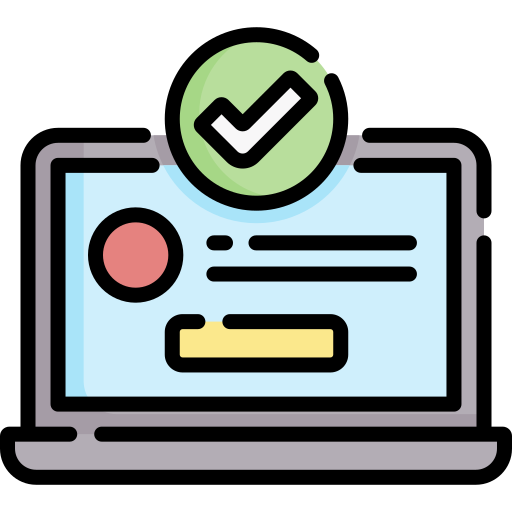 Computer Generations
Computer Generations 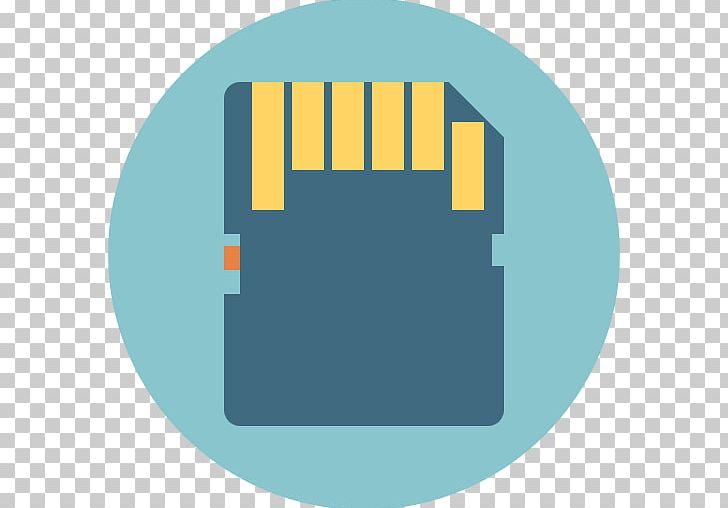 Computer Memory
Computer Memory  Computer Database
Computer Database  Computer Operating System
Computer Operating System  Computer Software
Computer Software  Computer Security
Computer Security 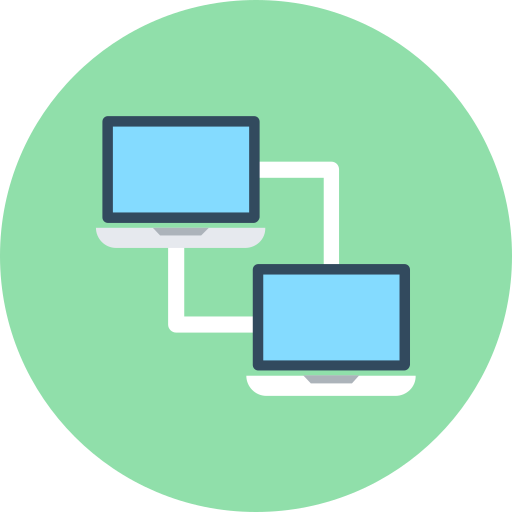 Computer Network
Computer Network 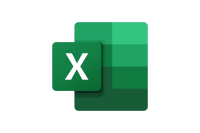 Microsoft Excel
Microsoft Excel 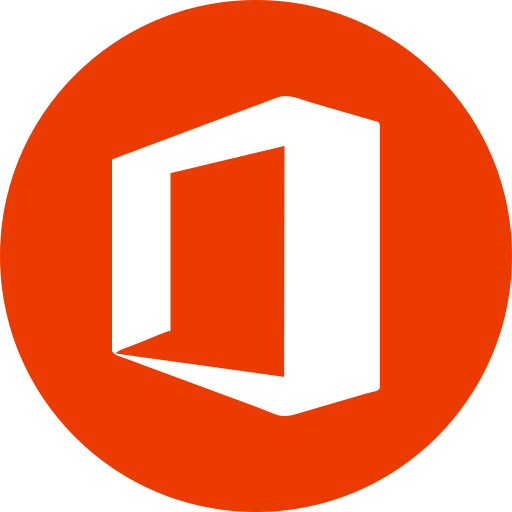 Microsoft Office
Microsoft Office 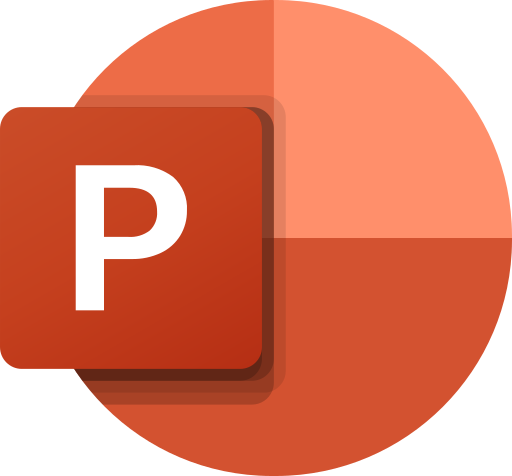 Microsoft Powerpoint
Microsoft Powerpoint
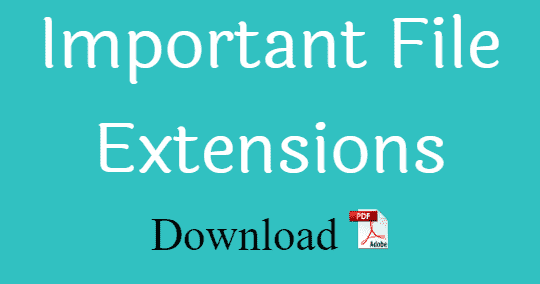 Important File Extensions
Important File Extensions  Important Abbreviations Computer Awareness
Important Abbreviations Computer Awareness  Data Communication and Networking
Data Communication and Networking 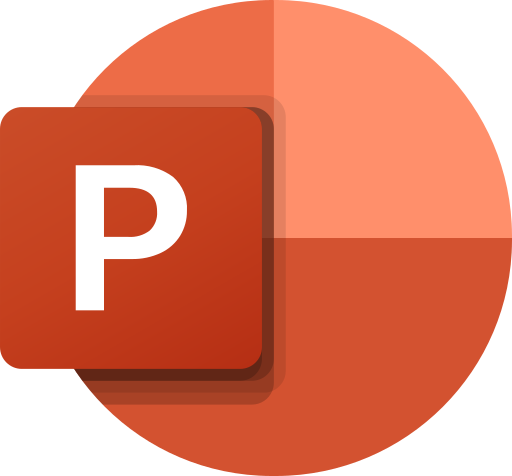
Test your knowledge of Microsoft PowerPoint with our comprehensive MCQ questions. Designed specifically for computer science students, our PowerPoint MCQ questions cover key features and functions of the popular presentation software. From creating and editing slides to using design templates and animations, our MCQ questions will help you master the basics of PowerPoint. With detailed explanations for each question, you can learn from your mistakes and track your progress as you go. Try our PowerPoint MCQ questions today and see how much you know about this essential computer science tool!
➲ Microsoft Powerpoint - Quiz