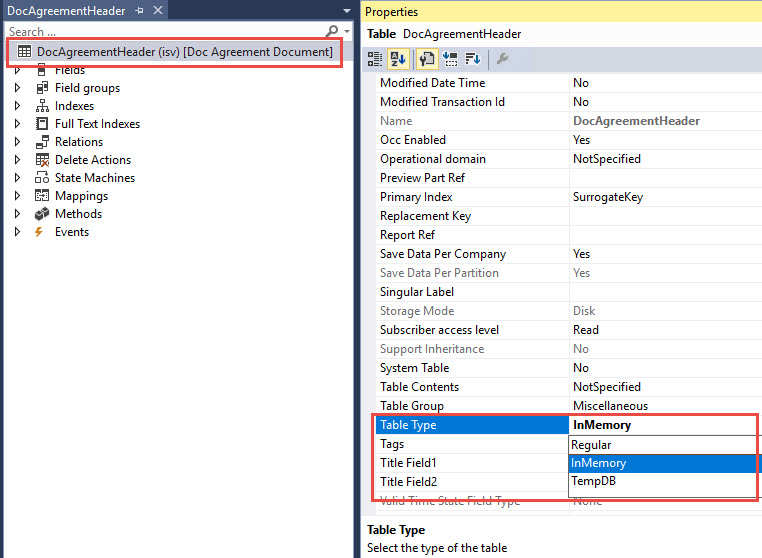D365 Table
Table of Content:
D365 Table
In D365 (Dynamics 365), a table is a fundamental object that represents a collection of related data. Tables are used to store and manage data within D365. A table in D365 is similar to a table in a traditional relational database, but with some specific features and limitations that are unique to the D365 platform.
In D365, a table consists of a set of fields, or columns, that define the structure and data types of the data that can be stored in the table. Each field represents a specific piece of data, such as a name, date, or monetary amount. The fields in a table can be related to fields in other tables through a variety of relationships, such as one-to-many or many-to-many.
D365 tables can be created and managed through the D365 development environment, using tools such as the Data Management framework or the Table designer. Tables can be customized to meet specific business requirements, by adding or modifying fields, creating indexes, or defining relationships with other tables.
Tables in D365 can be used in various areas of the application, such as forms, reports, and workflows. Tables can also be exposed to external systems through APIs or integrations, allowing for data to be shared between D365 and other systems.
Lesson: How to create a Table in D365 F&O
Table and its Node
| The screenshot below shows the CustTable (Customer Table). |
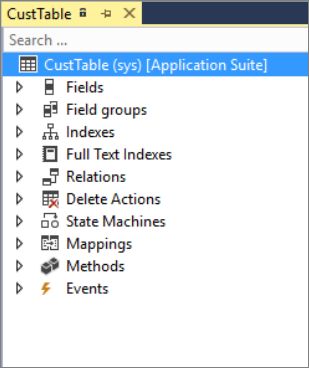 |
The Table designer window contains a top-level node with the table name, and various components beneath it, such as:
- Fields - Make up the data in the table and can be base enumerations or extended data types.
- Field groups - Are logical groupings of physical database fields. Groups can be used on forms and reports so that when a modification is made to a field group, related objects are automatically updated to reflect the new content of the group.
- Indexes - Are a method for speeding up retrieval of data from a table.
- Relations - Define how a table relates to records in other tables.
- Delete actions - This node is used on tables that are upgraded from earlier Microsoft Dynamics AX versions. It is used to detail what should happen when data in a related table is deleted. With finance and operations apps, delete actions are specified on the properties of a table relation.
- State machines - Enable you to perform state transitions within the workflow without writing any additional code. These are primarily used with workflows.
- Mappings - With a map, you can associate a map field with a field in one or more tables. This enables you to use the same field name to access fields with different names in different tables.
- Methods - Methods are pieces of code that are added to a table that can be run when certain events or changes in the data occur.
- Events - Are also pieces of code that are raised as preceding and succeeding operations around base methods.
Fields are added to a table by using a click-and-drag motion from your project in the Solution Explorer window, or from the Application Explorer window. Fields are commonly base enumerations (base enums) or extended data types (EDTs). Because EDTs are reusable throughout the system, it is beneficial to check the Application Object Tree (AOT) to see if your desired field exists already before creating a new EDT and adding it to your project. You can also add a field to a table by right-clicking the table name in the table designer and adding a new field. You would then specify in the Properties window which element you will be referencing for that field, such as a base enum or EDT.
Types of Table
- Regular
- InMemory
- TempDB