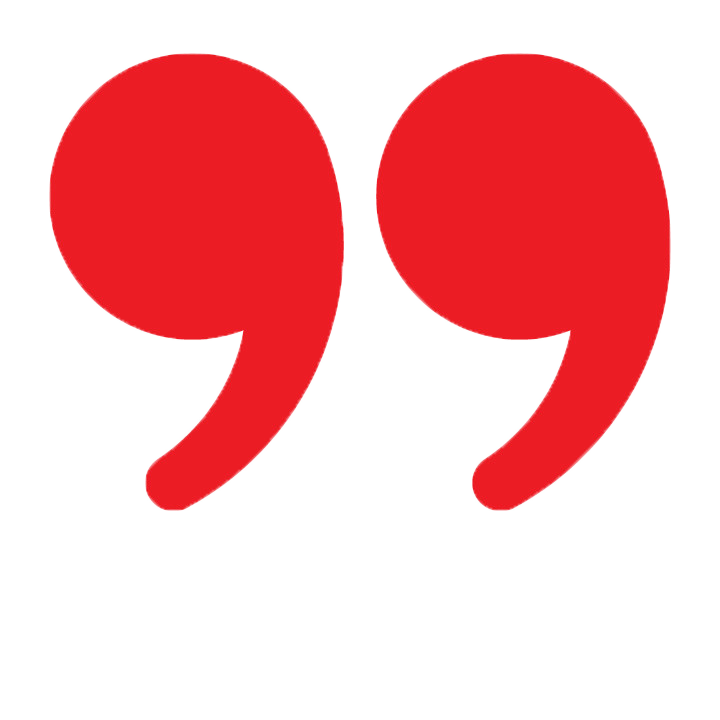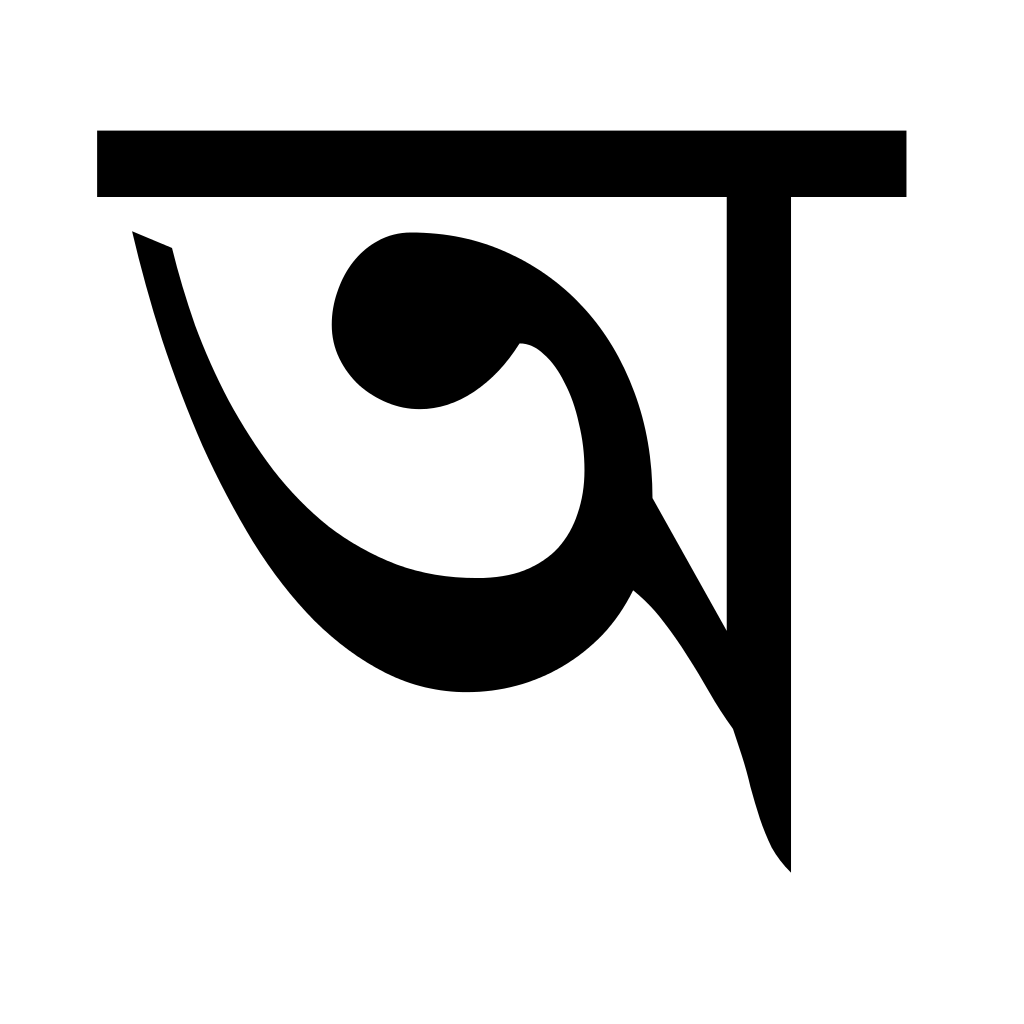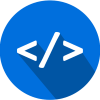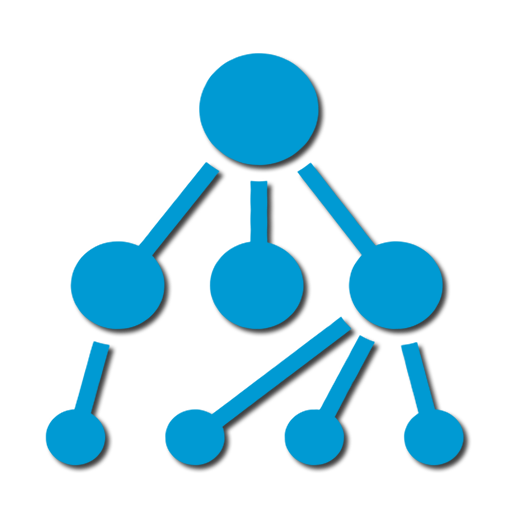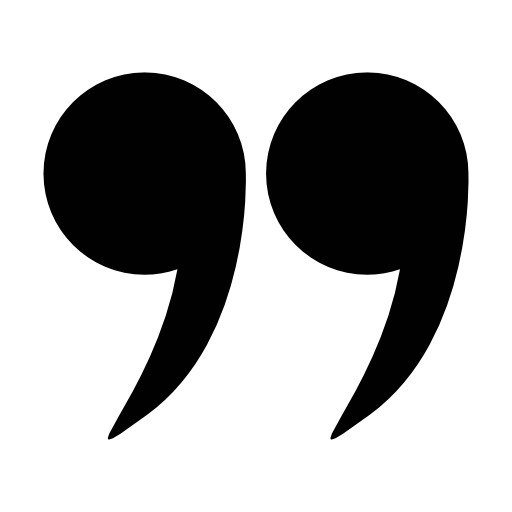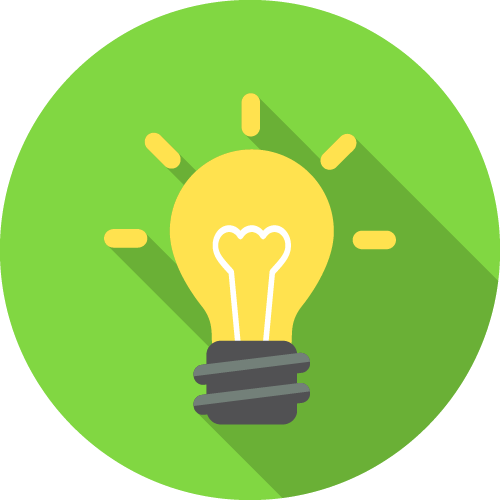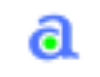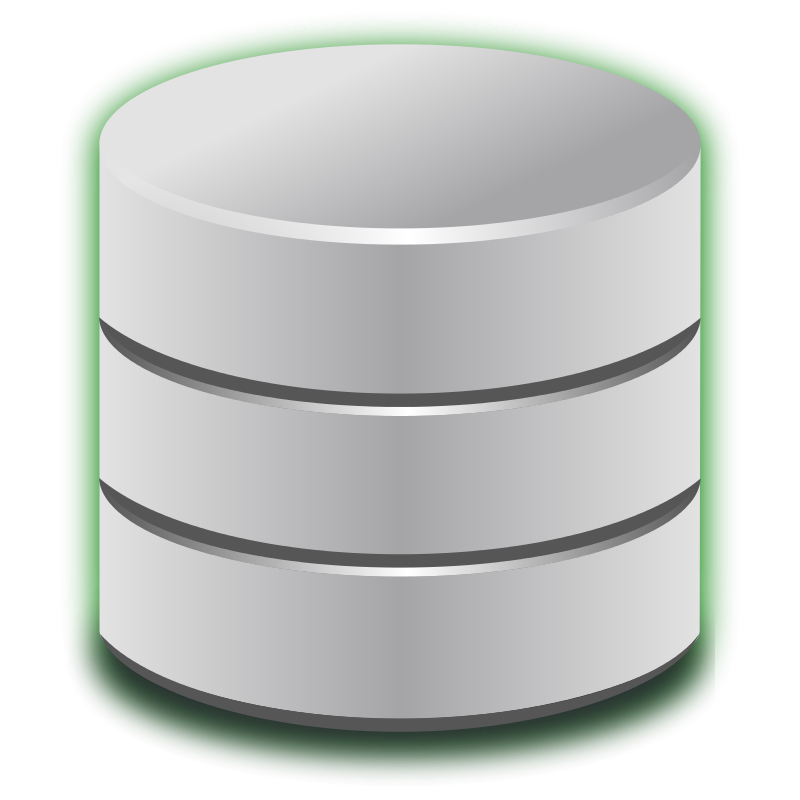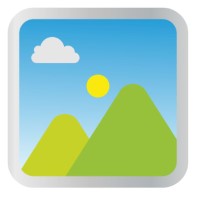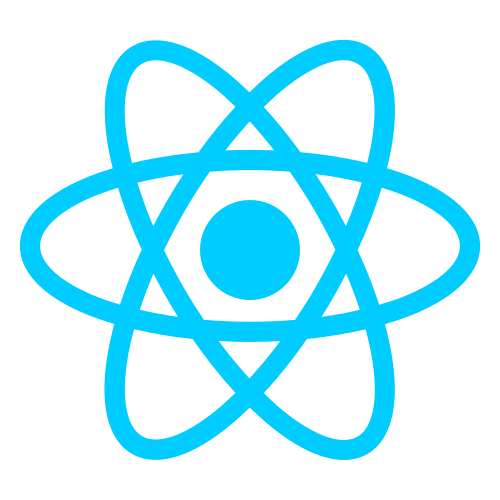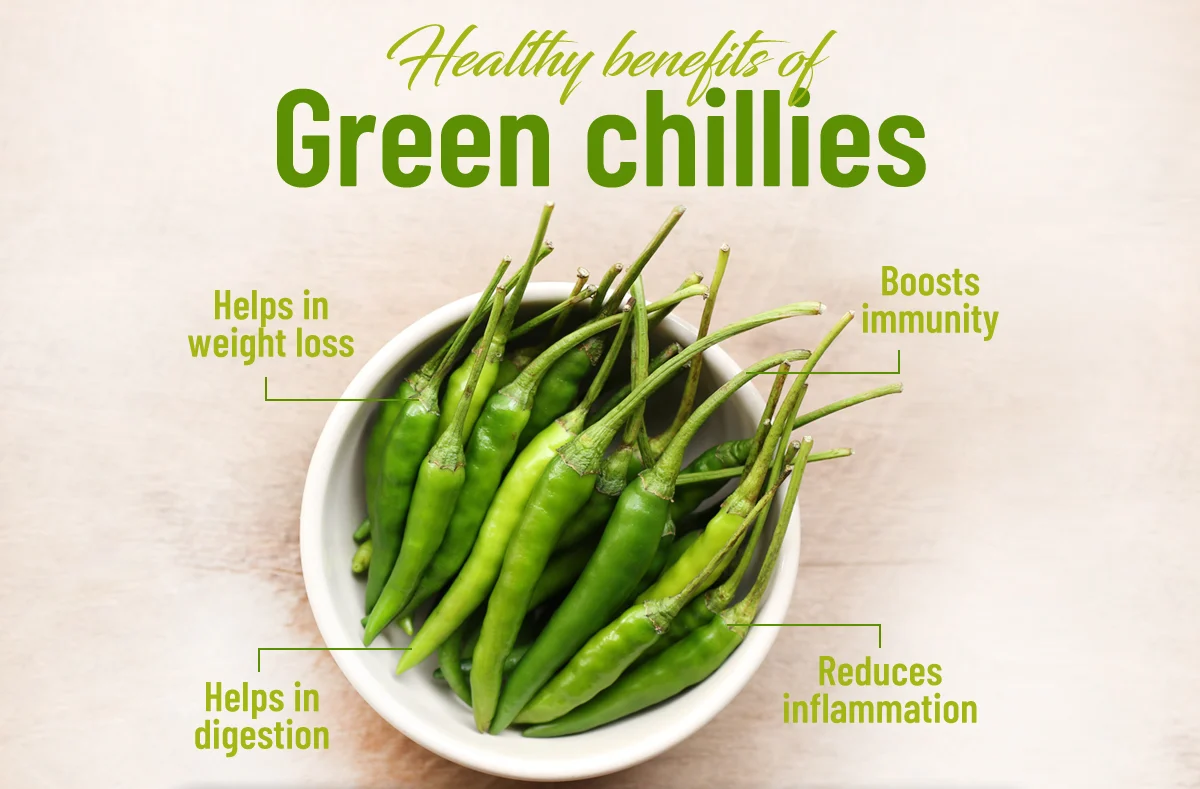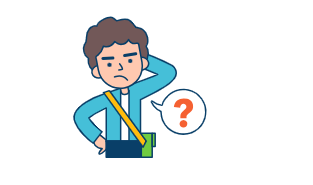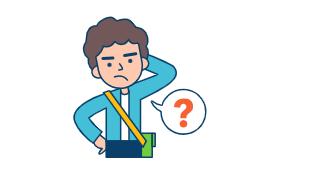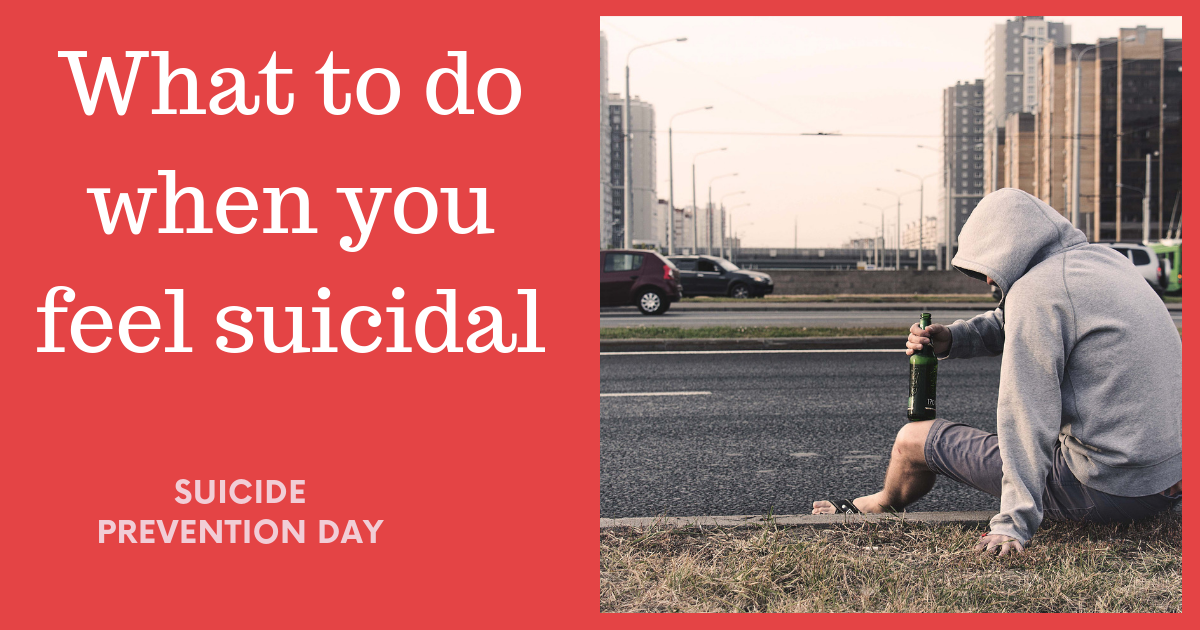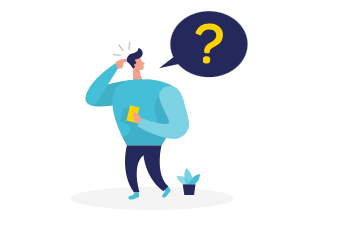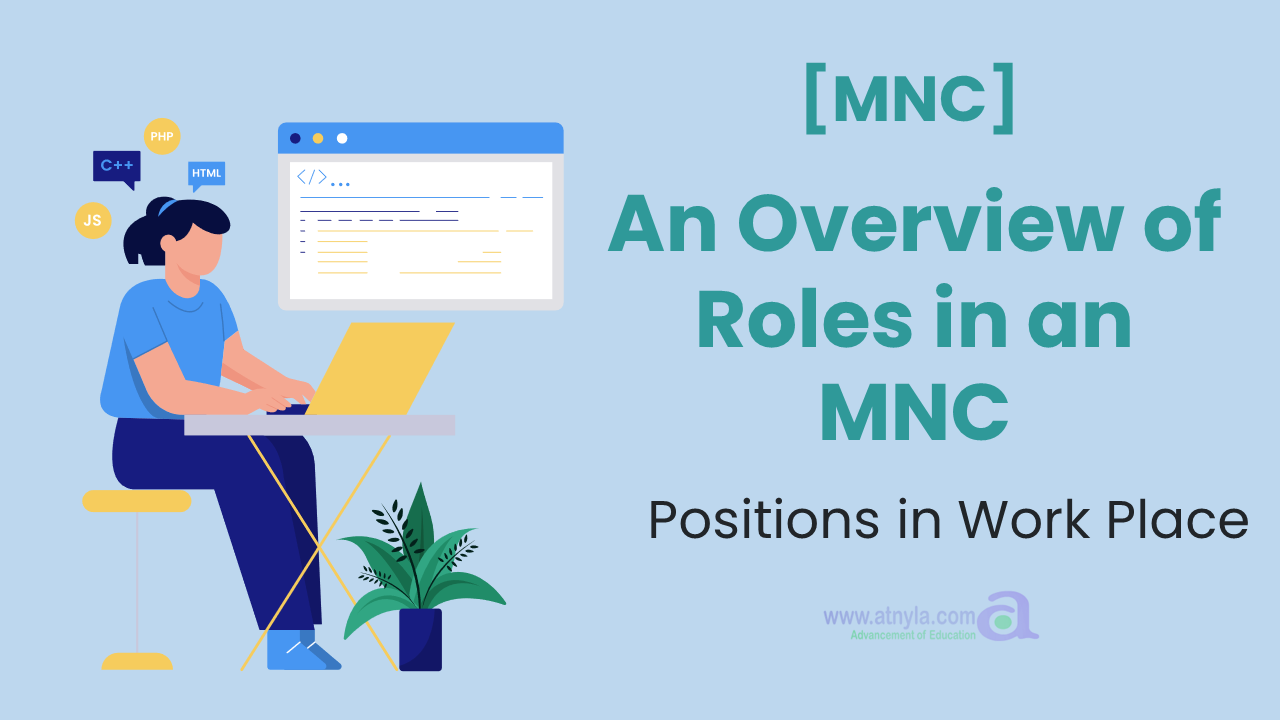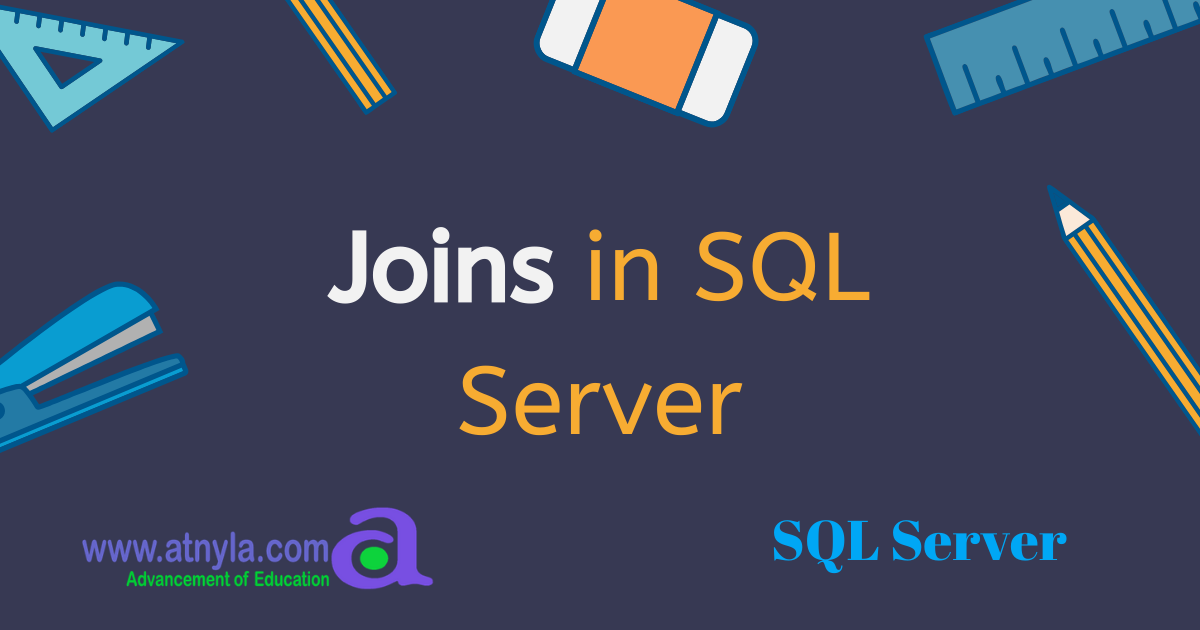mouse jiggler code for withdows power cell
Here is an example of a mouse jiggler code in PowerShell for Windows:
Code
Add-Type -AssemblyName System.Windows.Forms $timeout = New-Object System.Windows.Forms.Timer $timeout.Interval = 300000 # 5 minutes $timeout.add_Tick({ [System.Windows.Forms.Cursor]::Position = [System.Windows.Forms.Cursor]::Position }) $timeout.Start() while ($true) { Start-Sleep -Seconds 1 }
This code creates a timer that triggers every 5 minutes and moves the mouse cursor slightly by resetting its position. The while loop at the end of the code ensures that the script runs indefinitely.
Note: As with any mouse jiggler program, please use it ethically and responsibly. Do not use it for malicious purposes.
How can I run above code?
To run the PowerShell code, you can follow these steps:
- Open Notepad or any other text editor.
- Copy and paste the code into a new file.
- Save the file with a .ps1 extension, for example, "mouse_jiggler.ps1".
- Open PowerShell by typing "powershell" in the Windows search bar and selecting "Windows PowerShell".
- Navigate to the directory where you saved the "mouse_jiggler.ps1" file using the "cd" command.
- Type ".\mouse_jiggler.ps1" to execute the script.
Alternatively, you can right-click on the "mouse_jiggler.ps1" file and select "Run with PowerShell" to execute the script.
Note: The PowerShell execution policy may prevent you from running scripts that are not digitally signed or from trusted sources. To bypass this restriction, you can set the execution policy to "RemoteSigned" or "Unrestricted" using the Set-ExecutionPolicy cmdlet. However, please be aware of the security implications of changing the execution policy and only do so if you fully understand the risks.