Query Based SSRS Report in D365 F&O
Table of Content:
Query Based SSRS Report in D365 F&O
Steps Need to follow to create a Query Based Report:-
Create a project
If you don't know how to create project click here.
Create a report from by right click on the project.
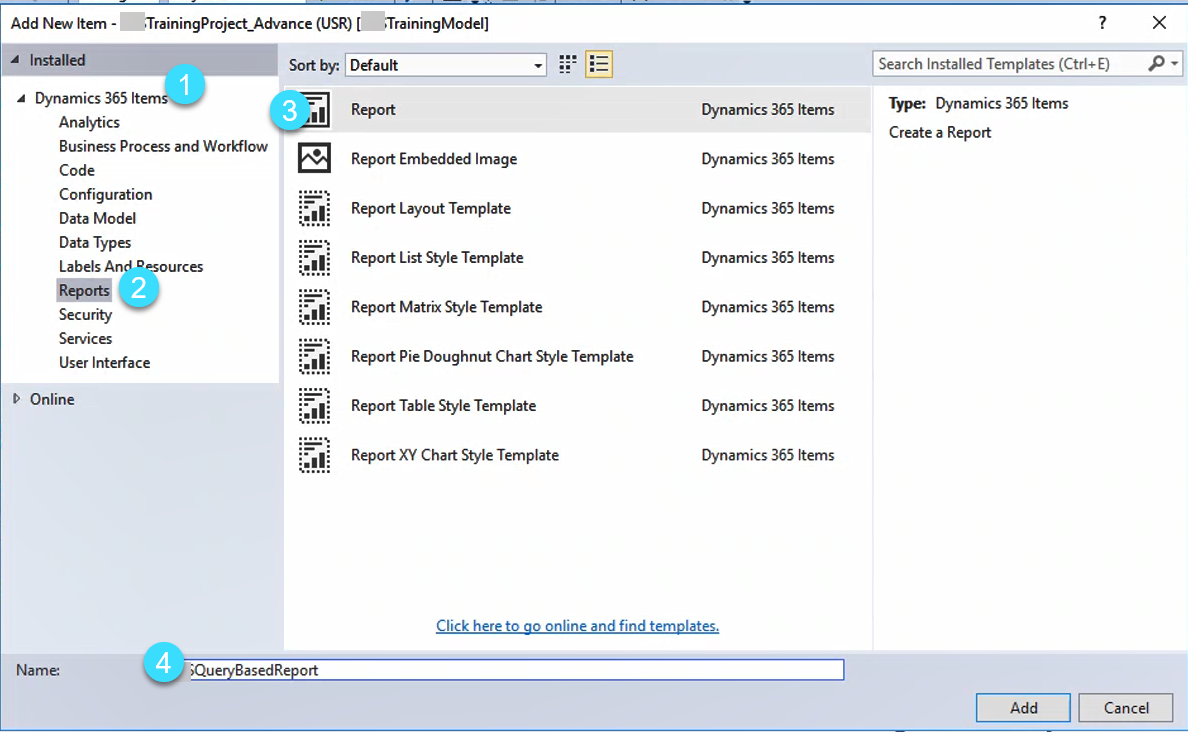
|
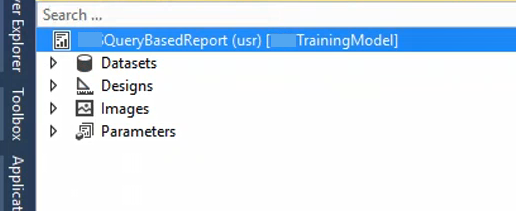 |
Add Data Source
|
Right click on the dataset and add new data source. 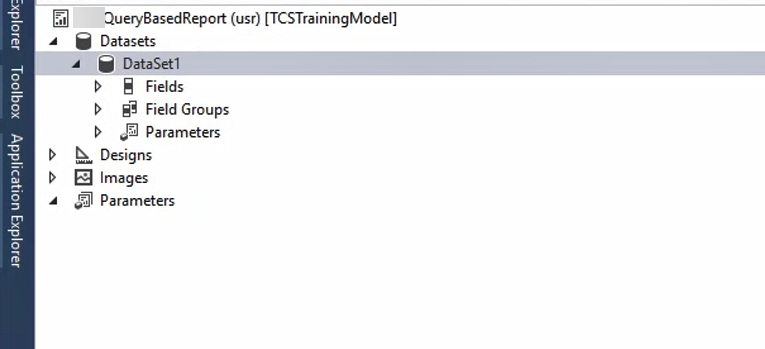 |
After it just select a select data source type as query. 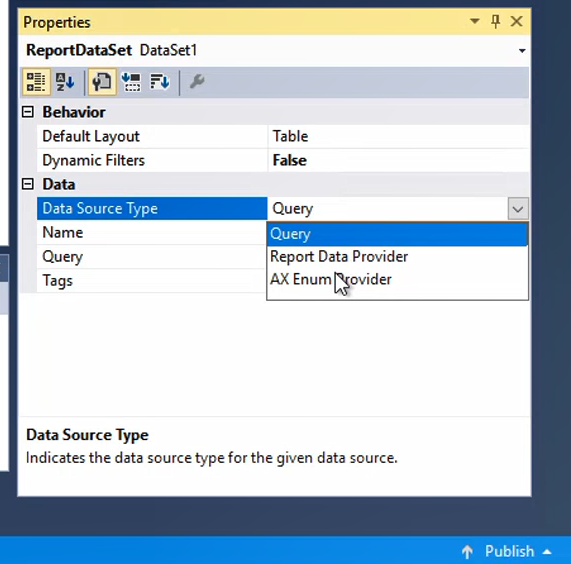 |
After it click on query and new window will open from there select Data set you need then after this all fields will open then select your required fields. |
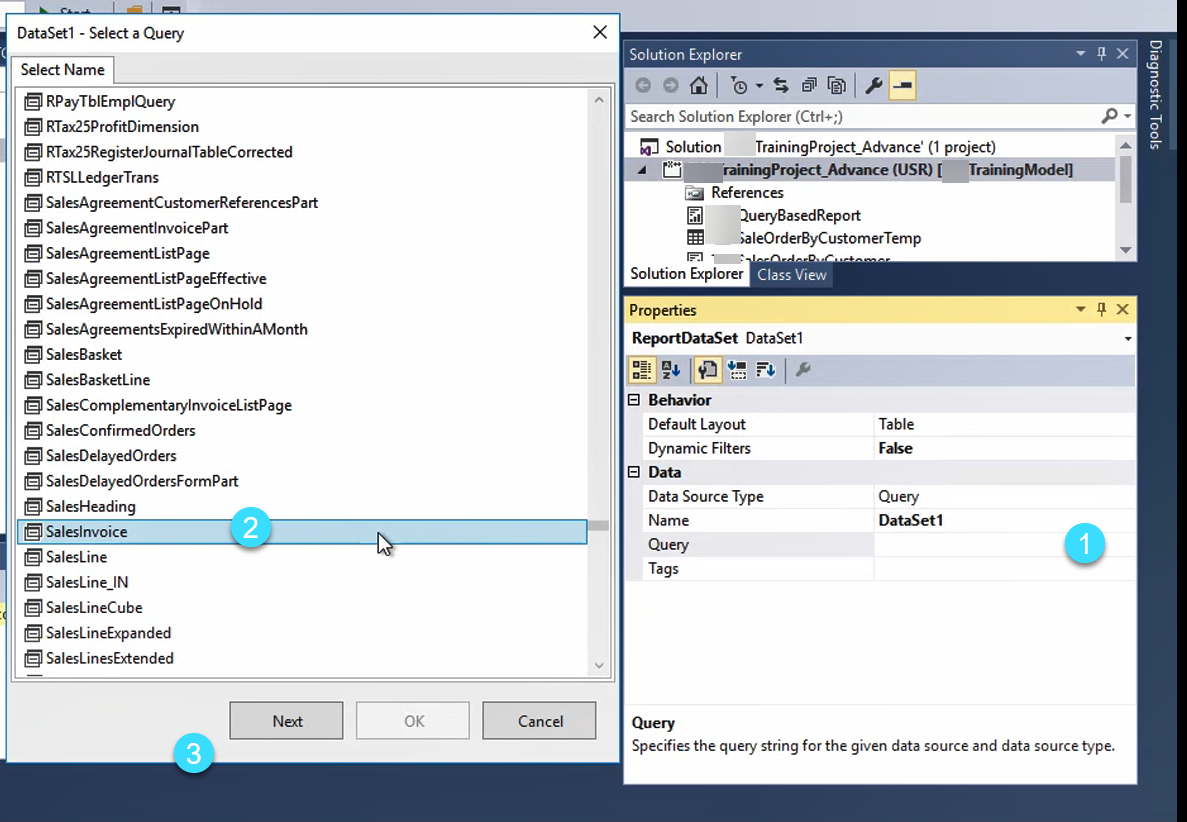 |
|
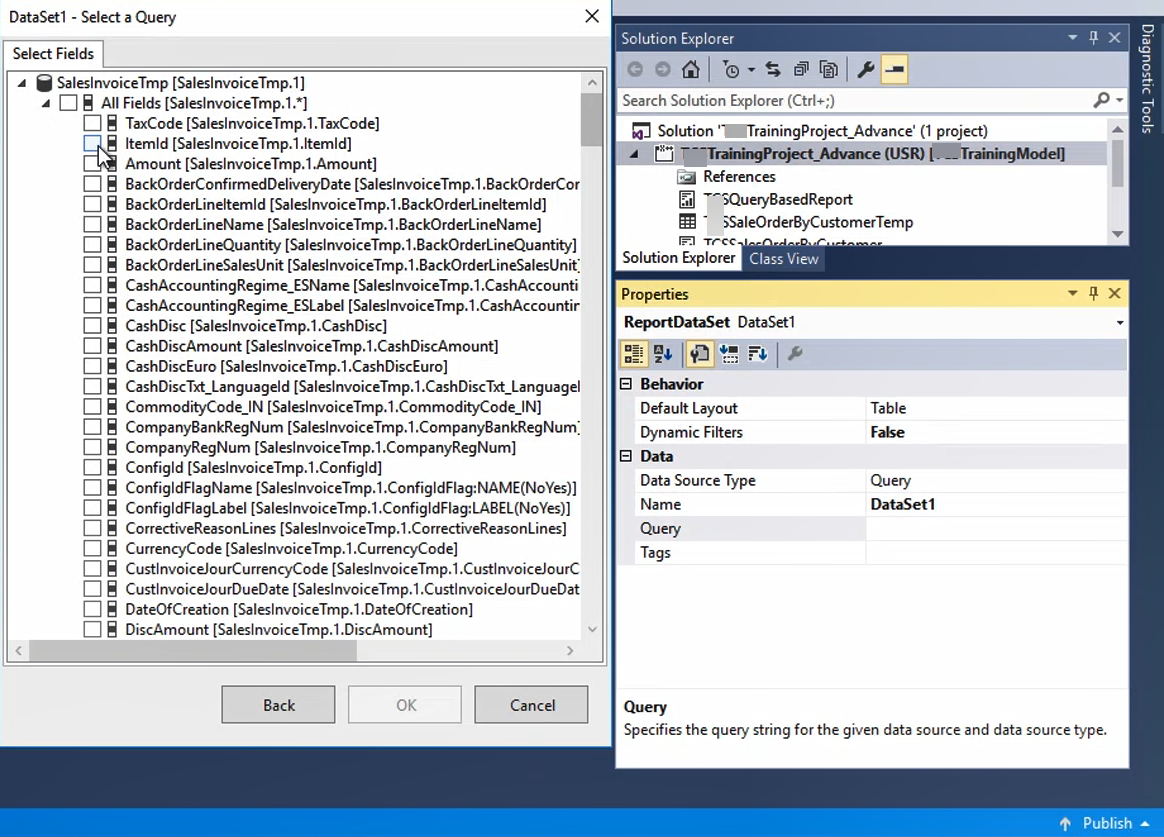
|
How to add design in the report.
| Right Click on the design and click on Auto Design, |
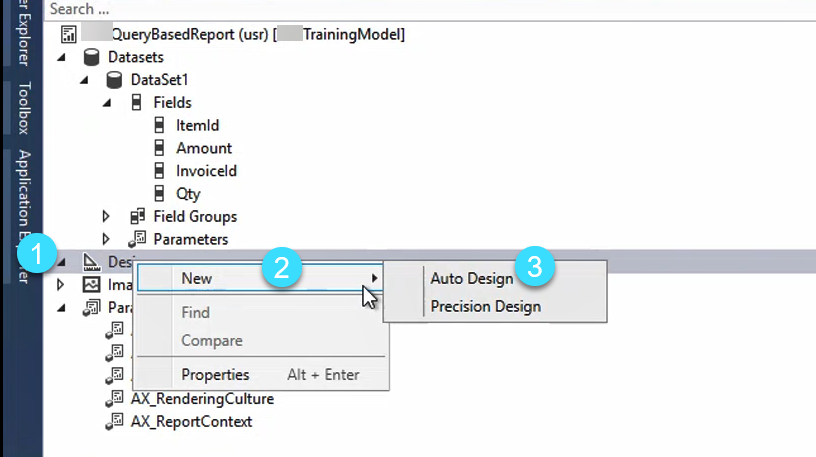
|
| After that Click on Auto Design and then click on New Table Design. | 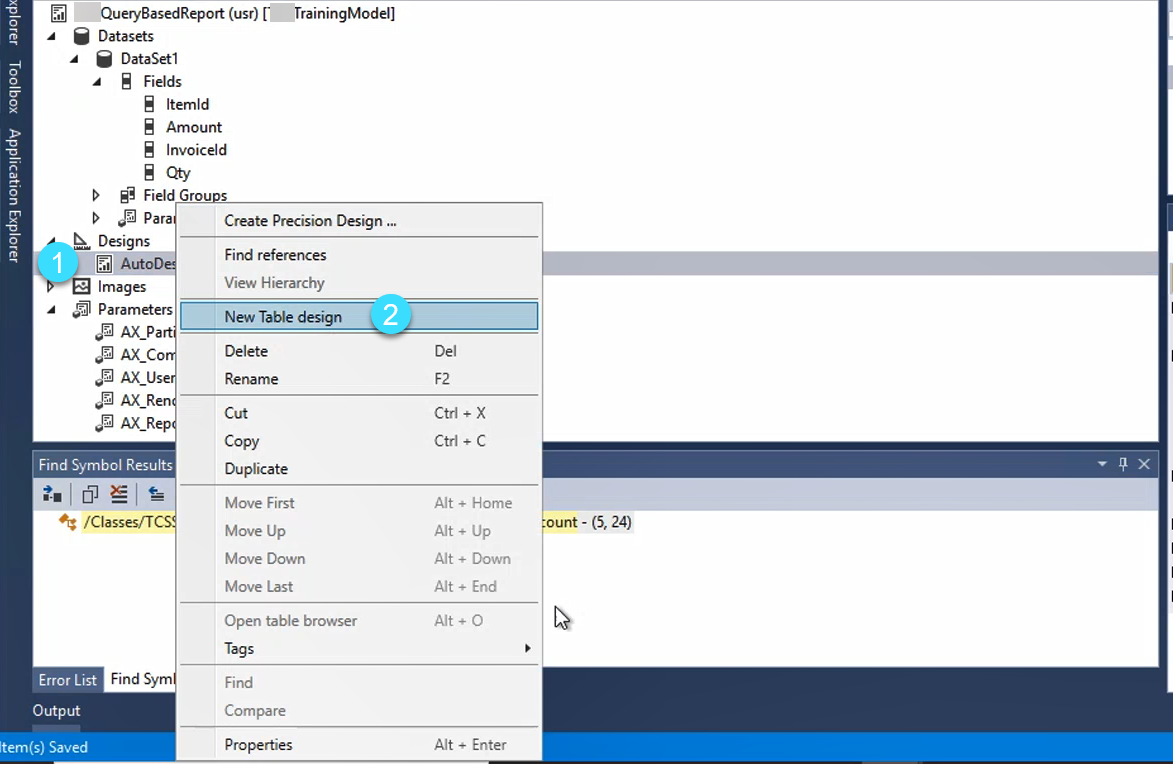 |
From Properties select Dataset and Style Template. |
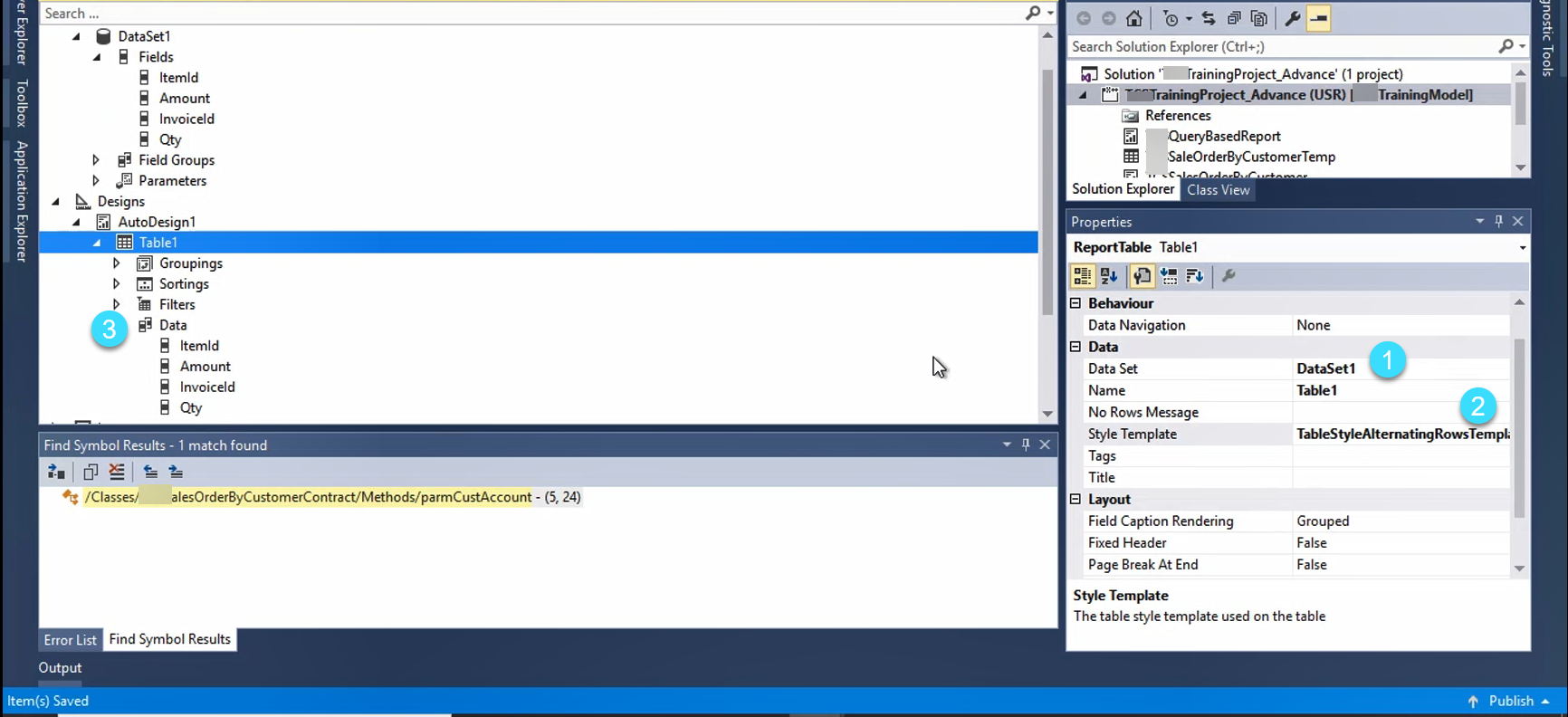 |
Deploy Report
Deploy your report. By right clicking on the report. |
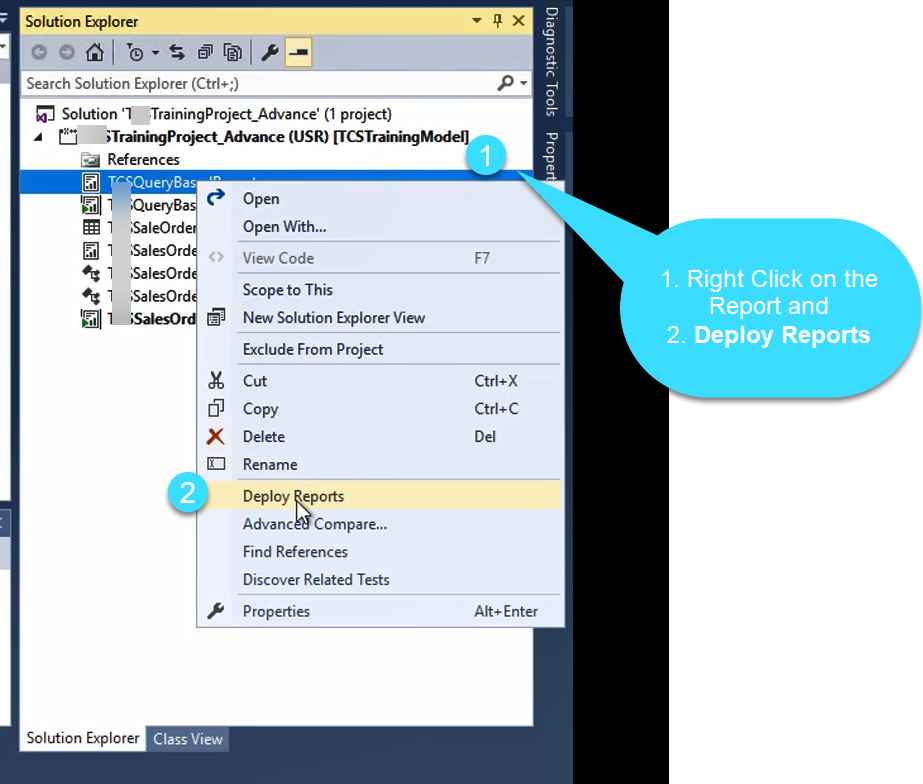 |
View the report
To View the report add a Output Menu item.
Select the Object Type as SSRSReport. and Also select the Object and give labels. After it just make your menu item as startup object. Then you can build and run your project to see the output. |
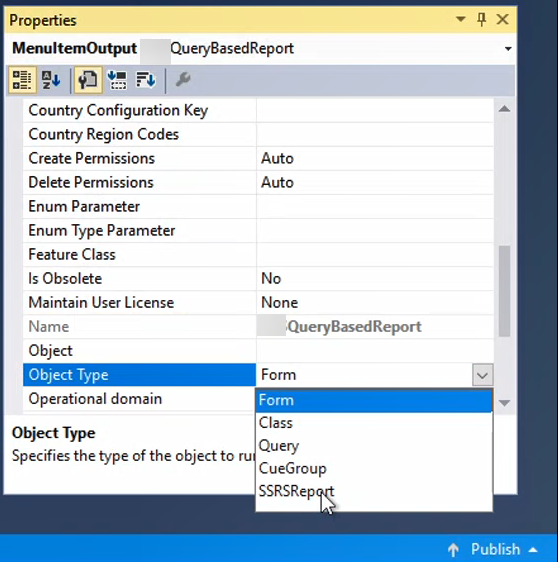 |